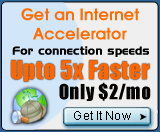1)
Error 691: Username - Password Invalid
If you are attempting to connect
using the VIP PowerNet Browser, please be sure that you have your username and
password in all lowercase. If
you are attempting to connect using a manual dial-up connection, please be sure
that your username is in the following format: username@vippn.com 2)
Error 676: The line is busy
There are many possible causes for busy signals.
If too many people are trying to use the same access number at the same time,
you may encounter a slow busy signal. If the busy signal is faster, it indicates
a problem with your connection to the access number.
Please try using an
alternate access number, if one is available in your area. If you have alternate
access to the Internet you can search for local access numbers in your area by
clicking here.
NOTE!
You are responsible for any long distance telephone charges incurred while dialing
into VIP PowerNet. Please check with your local phone company to ensure that you
are not making long-distance calls. By clicking on next you are accepting all
toll charges incurred. 3)
Error 645: Internal Authentication Error
There may be a problem with
your network configuration or incompatibility between your modem and upgraded
modems on the access number you are using. The following checks should help you
optimize your configuration for use with VIP PowerNet.
a) Please check if
your modem is configured properly.
b) Also check the network settings.
c) Intall TCP/IP again. 4)
Error 650: Server not responding
Runtime error 650 is a common connection
error that occurs when your computer cannot establish a connection. To reslove
this issue, please follow these steps:
a) Check if your access number is
valid.
b) Configure the Windows Network Components for Dial-Up Networking
c) Add Client for Microsoft Networks.
d) Install Dial-Up Adapter
e) Install TCP/IP 5)
Error 602: Port Already Open
There are several possible causes for this
error. The checks below should help you pinpoint the cause of the problem and
offer a solution.
a) Check your modem and phone cord for any possible defects.
b) Check if the modem is properly configured.
c) Check if another program
in your computer is not using the modem.
d) Completely restart the computer.
6)
Error 629: Port disconnected by the remote computer
To resolve this issue,
try using an alternate access number, if one is available. For a list of available
access numbers, click here.
a)
Verify Network Settings
b) Verify Modem Settings
c) Install Dial-Up
Adapter
d) Install TCP/IP 7)
Error 630: Port Disconnected due to Hardware Failure
Note: You will be
unable to use the Dial Up Networking connection alone to connect. Instead, please
double-click the VIP PowerNet icon on your desktop.
The 630 Hardware Failure error is generally caused by another modem being used
in the Dial-Up Networking connectoid for VIP PowerNet. To resolve this issue,
please complete the following checks below.
a) Check if the right modem is
selected to connect.
b) Shut down the computer and restart it again. 8)
Error 631: The Port was Disconnected by the User
This error is usually
caused by an interruption in the connection by you or your computer. Make sure
that you wait for the connection to complete and do not hit cancel. If it is taking
a very long time to connect, please close the program and restart the computer.
9)
Error: Access Denied
Note: Error Access denied is an authentication error.
The likely cause is an incorrect username or password. 10)
Error: TCP/IP not Installed
If you receive this error when installing
VIP PowerNet, you will need to install the Network Component TCP/IP before continuing
with the VIP PowerNet installation. Please click
here to read the instructions to install TCP/IP. 11)
Kernel32 errors can be caused by various software conflicts or outdated hardware
device drivers. Because this type of error can be caused by so many factors, some
troubleshooting will be necessary in order to find the solution. a)
Adjust your Hardware Acceleration
b) Close other programs running to conserve
system resources (Type in Ctrl+Alt+Del, except Explorer and Systray close all
the othe programs)
c) Disable Active Desktop and Auto-hide 12)
Error: DUN (Dial-up Networking) not installed
Note: If you are on a Network
or company LAN, contact your system administrator before making any network changes.
To
resolve this issue, you will first need to install Dial-Up Networking. Without
Dial-Up Networking, you will not be able to connect to the Internet. Before starting,
ensure that you have your Windows CD then follow the steps below. Click
here to install dial-up networking 13)
Error 680: There is no dial tone
If your modem cannot find a dial tone,
make certain that all of your phone line connections going in and out of the modem
are tight and secure, and then try to connect to VIP PowerNet again. 14)
Error 678: No Answer
Several factors can cause the "No Answer" error.
The following checks should help you to identify the cause of the error and resolve
this issue.
a) Check that your modem is connected properly.
b) Make sure
that your modem timeout settings are properly configured
c) Check your Dialup
settings
d) Check your access number and the settings related to it
e) It is also possible that your modem is not properly communicating with your
access number's modem. f) You may need to upgrade your modem drivers
g) If
your phone lines in your area are subject to line noise, it may become necessary
to disable the 56k functionality of your modem. |